Music Notation App for iPad 2
This is the first part of my new Blogger series about the iPad facilitating music education. In this article, I'll tell you about Symphony Pro, an App that allows score creation by importing notes to a stave with the touch screen or with an optional keyboard interface. A big draw to the App is its ability to export finished sheet music (in a variety of formats, including PDF or MP3) to the iPad Photo App, by email to yourself, or to a wireless printer. Overall, I have found the App to be easy to use and a good investment for my music lessons (the app is currently priced at $14.99). The touch screen interface is intuitive with only an occasional looks at the included help book to learn more complicated functions, such as repeats and staff attributes. I've included some screen shots below to give you a more complete pictures of the App.
I spent some time Friday writing out an arrangement of Bach's Prelude in C for the Well Tempered Clavier. Above, you can see the score edit screen with a variety of note tools on the right and playback controls up top. This shot shows the document in playback mode, with a red cursor scrolling through the music, which plays back with MIDI sound. To add a note, simply stop the playback, double tap the screen to zoom in (a standard iPad function), and touch a line or a space. Holding your finger down will allow you to drag the note up or down and listen to the note as you move it. Having spent lots of time in Finale and Muse, I'd have to say that the speed at which you can create a sheet of music is just as fast as using a mouse to place the notes.
The keyboard feature seems cool (though I have yet to use it to create something). Pressing the keyboard icon in the upper right corner brings up a one-and-a-half octave piano keypad. You then select the note length with the icons at the left (just like when using the touch screen) and play a note. Symphony Pro will put down a note of the selected length and move on. This feature could be used to very quickly add a piece to the score.
After spending about one or two hours on the sheet music, I tried to send it to myself, but had some difficulty with the 'Email" function. As it turns out, this was an issue with the iPad's setup. Symphony Pro uses your iPad's default email address as the destination for the email, and I had not yet added an email address to my setup menu. After I did this, my emails have arrived at my inbox with no difficulty. During my email troubles, though, I did visit the Symphony Pro forum to ask for help, and I received a prompt response with directions to fix the problem.You can check out the full PDF here.
Saturday on a bus ride to Cincinnati for a wedding gig, I wrote out a mandolin exercise for one of my students. There is no mandolin sound in Symphony Pro, so I used a MIDI piano. Above you can see the etude. The slur markings were easy to insert (once I looked up how to do this). The picture above also shows a playback screen that is accessed by holding the iPad vertical. This view takes away all of the tool bars and allows you to see the whole page of music, which is useful when you're double checking a piece after having written it. To move back to the edit screen, just turn the iPad horizontal. Here's a MIDI sample of the piece as well, which I emailed to myself (as an MP3) and then posted to SoundCloud:
I'd recommend this app to any musicians or teachers out there. It is fairly stable (a couple freezes and crashes), but the support staff is responsive. Symphony Pro turns the iPad into a very portable and fun composing or arranging tool. I'll be taking it my next guitar lesson with a 10 year old student. We're going to use it to arrange the Bach piece above as a duet for she and I. I'm hoping that this turns out to be a highly engaging way to introduce composition and reinforce the idea that reading music is a powerful ability for any musician. More on that to come!

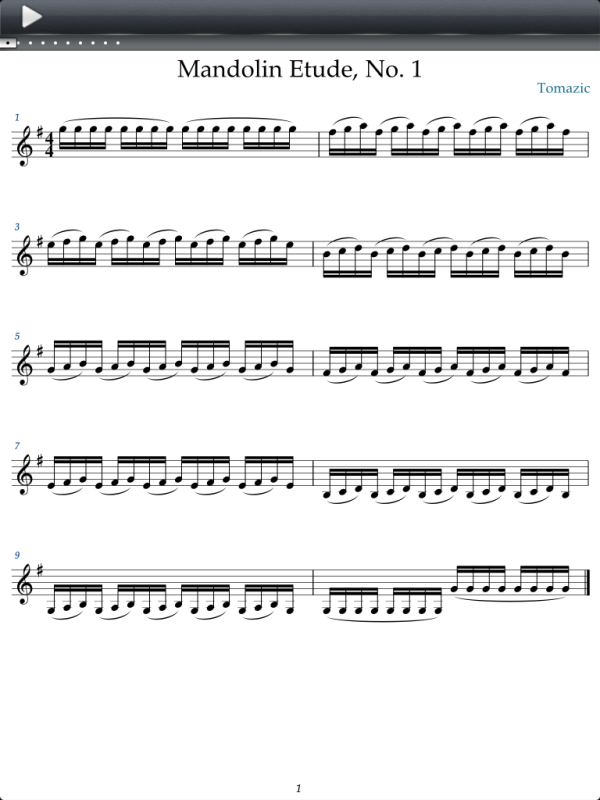
Comments